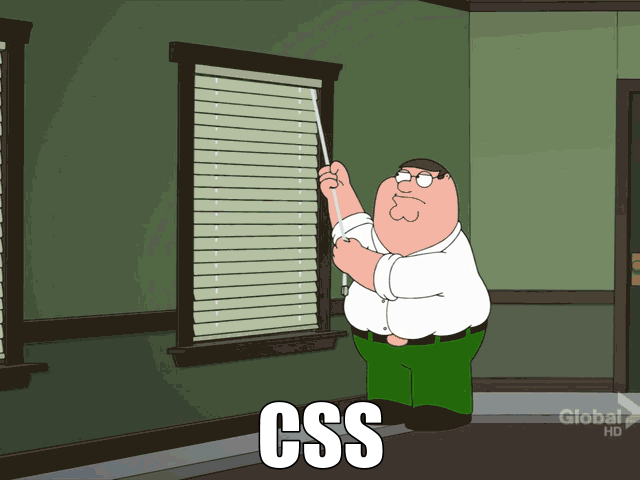CSE 154
Lecture 6: Intro to JavaScript
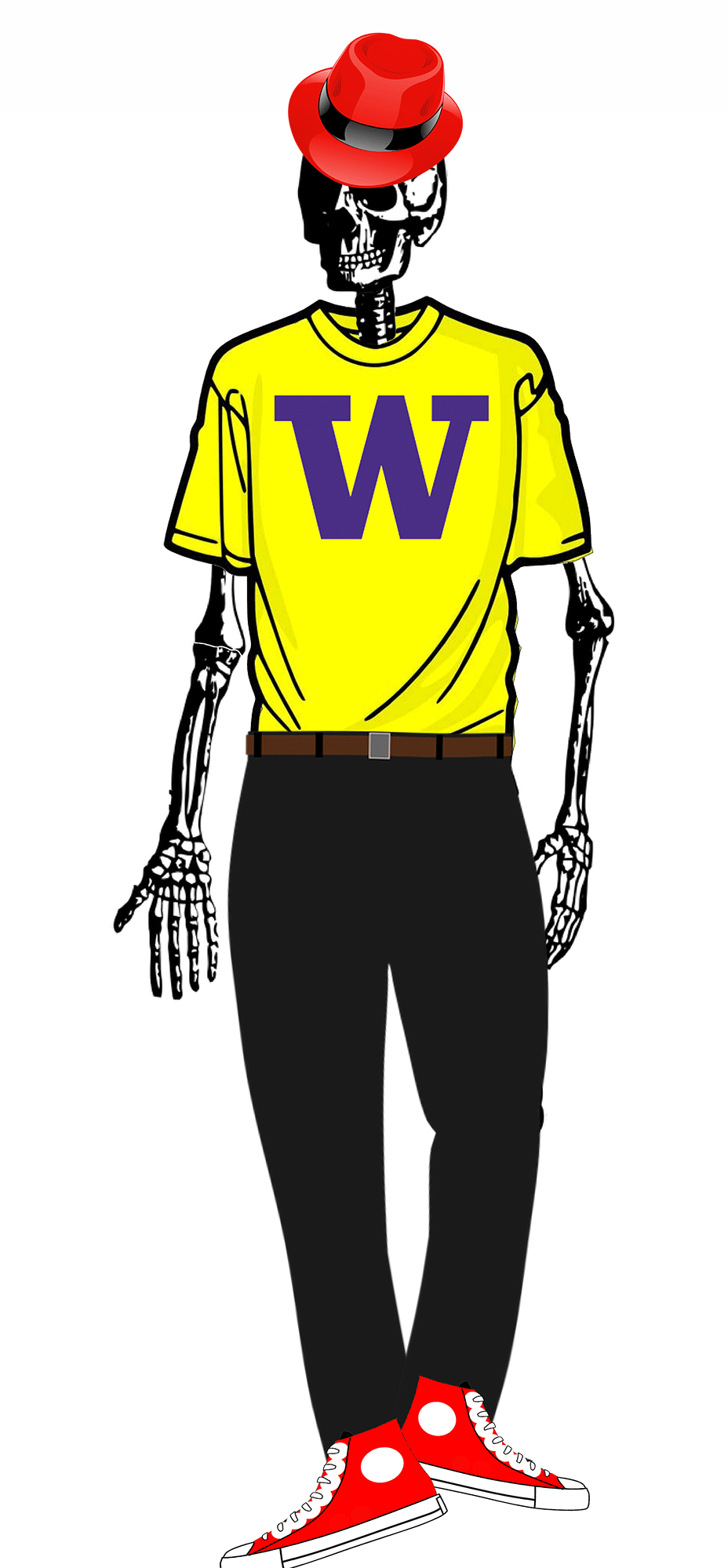
Agenda
Wrapping up Page Layout: Positioning
Introduction to JavaScript
- History and motivation
- Introduction to data types, conditionals, and loops
- Introduction to JS functions
- Getting started with JS on a webpage and handling a click event!
Administrivia Note: Exam dates/locations are now finalized! Midterm is October 26th, 5:15-6:15PM (1 hour) in Kane 110. Details and resources will be posted as we get closer to the exam.
A Note About Naming in Windows
Please make sure an file names you reference (e.g. html, css, images) in your HTML are all-lowercase (and have no spaces). Windows will ignore casing, but they will appear as broken links on other systems!
Example, if you have an image under "images/pupper.jpg" relative to your HTML file, the first image will render but he second will appear broken on non-Windows systems:
<img src="images/pupper.jpg" alt="my pupper!" />
<img src="images/pupper.JPG" alt="my pupper!" />
HTML
One more thing on copyright
What if I wanted to add an image to the background of an element, like my page body, how should I do that? How should I cite that?
Cite in the .css file where the image is being used.
body {
/* This image was purchased from
https://www.istockphoto.com/us/vector/seamless-vector-pattern-traces-of-paws-gm539440756-96166041
and thus under this license agreement https://www.istockphoto.com/legal/license-agreement */
background-image: url("paw.jpg");
}CSS
Positioning Background Images
We've seen some CSS rules for styling backgrounds of elements.
When you have an image you want to appear behind text or other page elements,
it's often best to use the background-image which sometimes is used
with backgroud-repeat and/or background-position.
Positioning Background Images: Example
body {
background-image: url("paw.jpg");
background-repeat: no-repeat;
background-size: 200px 200px; /* when you need to change image size */
/* 170px for start x-position, 20px for start y-position,
top-left corner is (0, 0) */
background-position: 170px 20px; /* try not to hardcode values... */
}CSS (codepen)
This is the first paragraph
This is the second paragraph... try to make sure text in front of background images is readable!
output
Position values consist of two tokens (x and y), each of which can be top,
left, right, bottom,
center, a percentage, or a length value in px, pt, etc.
Position values can be negative to shift left/up by a given amount, but keep responsive page dimensions in mind
Recall: Layout Techniques in CSS
- Appropriate use of Block vs. Inline elements and nesting in HTML
- Box Model (margin/padding/border)
- Flex
- Positioning
- Float (less common today, but still good to know)
Every so often, you'll find positioning useful to fix elements on the page relative to some other element (or the screen boundaries). We'll do a quick demo on how to do this properly (you may find it helpful on your HW).
positioning Elements
position: static- Default value. Elements render in order, as they appear in the document flow
position: fixed- Puts an element at an exact position within the browser window
position: absolute- Puts an element at an absolute position based on the location of the element's parent container
position: relative- Makes children positioned relative to the parent container
Positioning Example
#menubar {
position: absolute; /** fixed */
left: 450px;
top: 60px;
}CSS
<div id="menubar">Menu stuff!</div>
HTML
Puts a menu bar on the screen 450px from the left, and 60px down from the top.
Strategies for page layout
- Hit your head against the desk
- Crawl into a foetal position and cry your eyes out
- Try some position: _________________ and float: _________ styles.
- Test and realize that didn't work.
- Hit your head against the desk again.
- Look it up in stack overflow. Get really confused.
- Throw some of that code in your css file.
- Test that and realize it didn't work.
- Play with Flexbox Froggy.
- Come back to your page with flex magic.
- Never look back (ok, there is such thing as flex overkill...).
Seriously... Strategies for page layout
First try box model, text-align, vertical-align
Next try flex boxes. Powerful way to build many different layouts in a page.
Special Use Cases:
Use position: absolute|fixed|relative only when you want complete control
over where things go
Use float only when you want to remove an element from the flow, and wrap
text around it
What We've Learned So Far
How to write content for a webpage using HTML5
How to add styles to a webpage using CSS and linking a CSS file to an
HTML file
How to inspect the HTML and CSS of web pages in the browser
Git!
CSE 154 Modules
- Webpage structure and appearance with HTML5 and CSS.
- Client-side interactivity with JS DOM and events.
- Using web services (API's) as a client with JS.
- Writing JSON-based web services with PHP.
- Storing and retreiving information in a database with MySQL and server-side programs.
Motivating Module 2: Think, Pair, Share
On notecards, please write down:
- What are three examples of "interactive" features you've used or seen on webpages?
-
What's one feature involving user interaction on a webpage you would like
to learn how to implement (be specific or general)?
Example: "I would like to learn how to implement a todo-list manager on my webpage!"
Note: We will collect these at the end of the class (optional) - we might add some creative ideas to additional section exercises!
Webpage Behavior with JavaScript
Now that we know how to add content and styles to a web page, lets explore how to add responsive behavior
These slides will introduce the basics of the JavaScript language:
- As a client-side scripting language
- Variables and Types
- Conditional statements and Loops
- Functions
- Simple click event handling
Soon, we'll use these building blocks to dynamically update what you see on a web page in response to clicks, text input, timers, etc.
Terminology: Client-Side Scripting
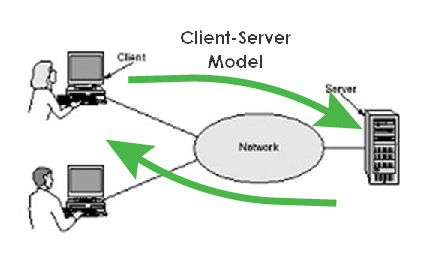
Client-side script: Code that runs on the user's computer. Client-side JavaScript is run after HTML and CSS have been loaded on the browser (e.g. from a server response). Often, this JavaScript manipulates the page or responds to user actions through "event handlers".
You don't need to have a server running to run client-side code - you can get started programming in JavaScript (our client-side scripting language) right away in your browser of choice!
What is JavaScript?
A lightweight "scripting" programming language
Created in 1995 by Brendan Elch (original prototype created in 10 days and called LiveScript)
Used to make web pages interactive:
- Insert dynamic text into HTML (ex: username)
- React to events (ex: page load, user's mouse click)
- Get information about a user's computer (ex: what browser they are using)
- Perform calculations on user's computer (ex: form validation)
A web standard (but not supported identically by all browsers)
NOT related to Java other than name and some syntactic similarities...
Can be used in the browser, as well as Adobe Photoshop, embedded computers, the Unix terminal, etc. (we will be using it in the browser)
Following Along
As an interpreted programming language, JS is great to interact with a line at a time (similar to Python, but very different than Java). Where do you start?
The easiest way to dive in is with the browser's Console tab in the same inspector tool you've used to inspect your HTML/CSS.
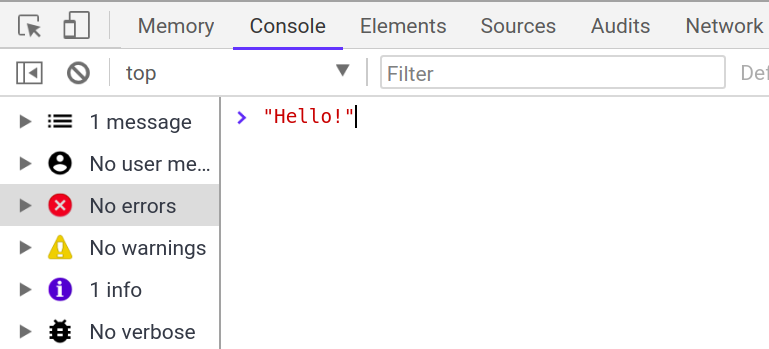
Until we learn functions to interact with the HTML DOM with JS, we recommend experimenting with the following code examples using this console to get comfortable with the fundamental syntax and behavior of the language.
Our First JavaScript Statement: alert
alert("message");
JS (template)
alert("IE6 detected. Suck-mode enabled.");
JS (example)
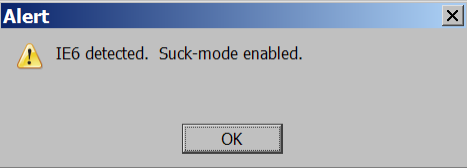
A JS command that pops up a dialog box with a message - not ideal in practice, but a good debugging tool when first learning JS
Output in JS: console.log
Used to output values to the browser console (can view in your browser's dev tools under "Console").
Often preferred over alert to debug JS programs.
console.log("message");JS (template)
console.log("The answer is: " + 42);
JS (example)
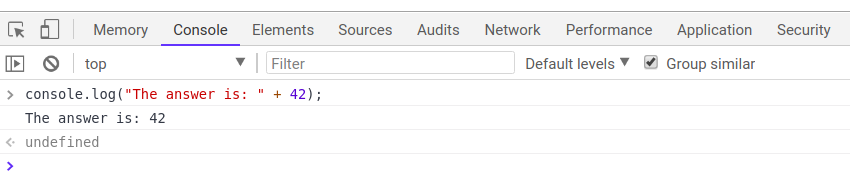
Comments (same as Java)
// single-line comment
/* multi-line comment */
JS
Identical to Java's comment syntax
Recall: 3 comment syntaxes
HTML: <!-- comment -->CSS/Java/JS: /* comment */Java/JS: // comment
For functions and program files, we'll use JSDoc commenting, which will be introduced when we learn how to write JS functions (next lecture).
Practice:
commentSyntax,
commentary
Variables and types
let name = expression;
JS (template)
let level = 23;
let accuracyRate = 0.99;
let name = "Pikachu";
JS (example)
Variables are declared with the let keyword (case-sensitive).
You may also see var used instead of let - this is an
older convention with
weaker scope, and you should use let in this class
Use camelCasing for variable (and function) names
Types are not specified, but JS does have types ("loosely-typed")
Number,Boolean,String,Array,Object,Function,Null,Undefined- Can find out a variable's type by calling typeof
- Note: Type conversion isn't always what you expect...
A Note about Declaring Types in JavaScript
If you've programmed in a statically-typed language like Java, you will recall that when declaring variables, you must specify their type which must always stay the same.
boolean isValid = "hello!"; // errorJava
In a dynamically-typed language like JavaScript, you don't need to specify the
type (just use let or const) and you may change the type the variable refers to later in execution.
let isValid = true; // no error
isValid = "hello!";
isValid = 1;
JS
This may seem to imply fewer errors in JS, but it's not uncommon to run into subtle (silent) bugs in your JS programs as a result!
"Constants" in JavaScript
Since ECMA6, JavaScript has a special keyword to declare "constant" values. You should
use these over the let keyword for variables that are not intended to ever
be updated (similar to constants in Java).
Use UPPER_CASING naming conventions to
denote const in JS.
let month = 12;
month = 1; // no error
const COOLEST_CLASS = "CSE154";
COOLEST_CLASS = "clazz"; // error
JS
These can help avoid some of the bugs
mentioned on the previous slide (an error occurs when trying to reassign a
const).
Number Type
let enrollment = 99;
let medianGrade = 2.8;
let credits = 5 + 4 + (2 * 3);JS
Integers and real numbers are the same type (no int vs.
double). All numbers in JS are floating point numbers.
Same operators: + - * / % ++ -- = += -= *= /= %=
Similar precedence to Java
Many operators auto-convert types: "2" * 3 is 6
String type
let nickName = "Sparky O'Sparkz"; // "Sparky O'Sparks"
let fName = nickName.substring(0, s.indexOf(" ")); // "Sparky"
let len = nickName.length; // 15
let name = 'Pikachu'; // can use "" or ''JS
Methods:
charAt,
charCodeAt,
fromCharCode,
indexOf,
lastIndexOf,
replace,
split,
substring,
toLowerCase,
toUpperCase
More about Strings
Escape sequences behave as in Java: \' \" \& \n \t \\
To convert between Numbers and Strings:
let count = 10; // 10
let stringedCount = "" + count; // "10"
let puppyCount = count + " puppies, yay!"; // "10 puppies, yay!"
let magicNum = parseInt("42 is the answer"); // 42
let mystery = parseFloat("Am I a number?"); // NaN JS
To access characters of a String s, use s[index] or
s.charAt(index):
let firstLetter = puppyCount[0]; // "1"
let fourthLetter = puppyCount.charAt(3); // "p"
let lastLetter = puppyCount.charAt(puppyCount.length - 1); // "!"
JS
Common Bugs when Using Strings
While Strings in JS are fairly similar to those you'd use in Java, there are a few special cases that you should be aware of.
- Remember that
lengthis a property (not a method, as it is in Java) -
Concatenation with
+:1 + 1is2, but"1" + 1and1 + "1"are both"11"!
Practice: repeat, containsTwice
Math object
let rand1to10 = Math.floor(Math.random() * 10 + 1);
let three = Math.floor(Math.PI);
JS
Methods: abs,
ceil,
cos,
floor,
log,
max,
min,
pow,
random,
round,
sin,
sqrt,
tan
Properties: E, PI
for Loops (same as Java)
for (initialization; condition; update) {
statements;
}
JS (template)
let sum = 0;
for (let i = 0; i < 100; i++) {
sum = sum + i; // same as sum += i;
}
JS (example)
let s1 = "It's a-me, Mario!";
let s2 = "";
for (let i = 0; i < s.length; i++) {
s2 += s1[i] + s1[i];
}
// s2 stores "IItt''ss aa--mmee,, MMaarriioo!!"
JS (example)
See below slides for comparisons in Java/Python
for Loop Comparisons
let s1 = "It's a-me, Mario!";
let s2 = "";
for (let i = 0; i < s.length; i++) {
s2 += s1[i] + s1[i];
}
// s2 stores "IItt''ss aa--mmee,, MMaarriioo!!"
JS (example)
String s1 = "It's a-me, Mario!";
String s2 = "";
for (int i = 0; i < s.length(); i++) {
s2 += s1.charAt(i) + s1.charAt(i);
}
Java (example)
s1 = "It's a-me, Mario!";
s2 = "";
for i in range(len(s1)):
s2 += s1[i] + s1[i];
Python (example)
if/else Statements (same as Java)
if (condition) {
statements;
} else if (condition) {
statements;
} else {
statements;
}
JS
Identical structure to Java's if/else statements
JavaScript allows almost anything as a condition
Practice:
rockPaperScissors
while loops (same as Java)
while (condition) {
statements;
}
JS
do {
statements;
} while (condition);
JS
break and continue keywords also behave as in Java but do not
use them in this class!
Practice:
loopMystery6
Logical Operators
Relational: > < >= <=
Logical: && || !
Equality: == != === !==
- Most logical operators automatically convert types. These are all true:
5 < "7"42 == 42.0"5.0" == 5
-
The
===and!==are strict equality tests; checks both type and value:"5.0" === 5isfalse. It's usually a good idea to use===instead of==. - What does
154 === 154.0evaluate to?
Helpful JavaScript equality table!
Boolean Type
let iLikeJS = true;
let ieIsGood = "IE6" > 0; // false
if ("web dev is great") { /* true */ }
if (0) { /* false */ }
if (1) { /* true */ }
JS
Any value can be used as a Boolean
- "falsey" values:
false,0,NaN,"",null, andundefined - "truthy" values: anything else
Understanding what is "falsey" vs. "truthy" takes patience and practice.
When in doubt, check in the browser console!
Special Values: null and undefined
let foo = null;
let bar = 9;
let baz;
/* At this point in the code,
* foo is null
* bar is 9
* baz is undefined
*/
JS
undefined: declared but has not yet been assigned a value
null: exists, but was specifically assigned an empty value or
null. Expresses intentional a lack of identification.
A good motivating overview of
null vs.
undefined
Arrays
let name = []; // empty array
let names = [value, value, ..., value]; // pre-filled
names[index] = value; // store element
JS (template)
let types = ["Electric", "Water", "Fire"];
let pokemon = []; // []
pokemon[0] = "Pikachu"; // ["Pikachu"]
pokemon[1] = "Squirtle"; // ["Pikachu", "Sqiurtle"]
pokemon[3] = "Magikarp"; // ["Pikachu", "Sqiurtle", undefined, "Magikarp"]
pokemon[3] = "Gyarados"; // ["Pikachu", "Sqiurtle", undefined, "Gyarados"]
JS (example)
Two ways to initialize an array
length property (grows as needed when elements are added)
Array methods
let a = ["Mario", "Luigi"]; // [Mario, Luigi]
a.push("Koopatroopa"); // [Mario, Luigi, Koopatroopa]
a.unshift("Bowser"); // [Bowser, Mario, Luigi, Koopatroopa]
a.pop(); // [Bowser, Mario, Luigi]
a.shift(); // [Mario, Luigi]
a.sort(); // [Luigi, Mario]
JS
Array serves as many data structures: list, queue, stack, ...
Methods: concat,
join,
pop,
push,
reverse,
shift,
slice,
sort,
splice,
toString,
unshift
pushandpopadd/remove from backshiftandunshiftadd/remove from frontshiftandpopreturn the element that is removed
Practice:
findMin
,
switchPairs
Splitting strings: split and join
let s = "the quick brown fox";
let a = s.split(" "); // ["the", "quick", "brown", "fox"]
a.reverse(); // ["fox", "brown", "quick", "the"]
s = a.join("!"); // "fox!brown!quick!the"
JS
split breaks apart a String into an array using a delimiter
- Can also be used with regular expressions surrounded by /:
let a = s.split(/[ \t]+/);
join merges an array into a single String, placing a delimiter between
them
Defining Functions
function name(params) {
statement;
statement;
...
statement;
}JS (template)
function myFunction() {
console.log("Hello!");
alert("Your browser says hi!");
}
JS (example)
The above could be the contents of basics.js linked to our
HTML page
Statements placed into functions can be evaluated in response to user events
Practice:
fixErrors2
,
containsTwice
,
functionMystery1
,
sumUpTo
,
veryBestSong
From the Console to a .js File
Linking to a JavaScript file: <script>
<script src="filename"></script>
HTML (template)
<script src="example.js"></script>
HTML (example)
The script tag should be placed in the HTML page's
head.
Note: Before HTML5, it was required to use a
type="text/javascript" in the script tag. In HTML5, this is
recommended against, since it's a
redundant MIME type.
All JavaScript code used in the page should be stored in a separate .js file
JS code can be placed directly in the HTML file's body or
head (like CSS), but this is poor code quality. You should always separate content,
presentation, and behavior
Here's an basics.html linked to this basics.js - feel free to use these to practice with!
Event-Driven Programming
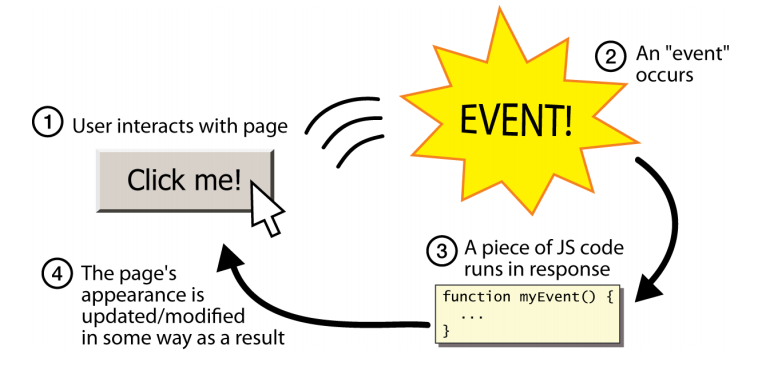
Unlike Java programs, JS programs have no main; they respond to user actions
called events
Event-Driven Programming: writing programs driven by user events
Common Types of JavaScript Events
| Name | Description |
|---|---|
| click | A pointing device button (e.g. mouse) has been pressed and released on an element |
| dblclick | A pointing device button is clicked twice on an element |
| keydown | Any key is pressed down |
| keyup | Any key is released |
| mouseenter | A pointing device is moved onto an element that has the attached |
| mouseover | A pointing device is moved onto the element that has the listener attached to itself or one of its children |
| mousemove | A pointing device is moved over an element |
| mousedown | A pointing device button is pressed on an element |
| mouseup | A pointing device button is released over an element |
We'll cover more later (you can find a full list here),
but today we'll demo click!
Handling Events with addEventListener
function handleFunction() {
// event handler code
}
// attaching a named function
element.addEventListener("click", handleFunction);
JS (onclick template)
- JavaScript functions can be set as event handlers
- When you interact with the element, the function will execute
-
You can also attach events with
element.onclick(see example and more information on slide below)
Older Alternative: onevent handlers
Example with onclick (same effect as previous slide):
// attaching a named function
function handleFunction() {
// event handler code
}
element.onclick = handleFunction;
JS (onclick template)
The newer addEventListener is preferred as it lets you easily
remove a listener to a specific event on an element, and it also lets you add
multiple functions to an event listener. For this example, that doesn't make a
difference, but we will see examples where it does!
More information about tradeoffs here.
Accessing Elements from the Document in JavaScript
Accessing an Element by ID
let name = document.getElementById("id");
JS
-
document.getElementByIdreturns the DOM object for an element with a givenid(note that you omit the#when giving an id) - We'll learn about other ways to get DOM elements (e.g. by class) tomorrow and Wednesday!
Back to HTML with Buttons: <button>
<button id="my-btn">Click me!</button>
HTML
output
Button's text appears inside tag; can also contain images
To make a responsive button or other UI control:
- Choose the control (e.g., button) and event (e.g., mouse click) of interest
- Write a JavaScript function to run when the event occurs
- Attach the function to the event on the control
Right now this button doesn't do anything when we click it. That's because it doesn't have event handler code attached :( Let's see an example where we do have an event listener attached to a button on our page!
click Event Handler: an Example
<img id="pokeball" src="images/pokeball.jpg" alt="a pokeball" />
<button id="demo-btn">Click me!</button>
HTML
let demoButton = document.getElementById("demo-btn");
demoButton.addEventListener("click", changeImage);
function changeImage() {
let pokeballImg = document.getElementById("pokeball");
pokeballImg.src = "images/mystery.gif";
}
JS

output
Putting it All Together
We'll learn more about this tomorrow, but in order for our JS to work when
attached to an HTML file, we need to wrap any code that interacts with the
document inside the window's load event
handler. load is the event listened to on the window to indicate when
the page "is loaded".
When the page is loaded, everything in the
attached function (in our example, we call this main),
is executed, including any click attachments!
// listener attached before page is loaded
window.addEventListener("load", main);
function main() {
// this code is "unlocked" after page is loaded!
let demoButton = document.getElementById("demo-btn");
demoButton.addEventListener("click", changeImage);
}
function changeImage() {
let pokeballImg = document.getElementById("pokeball");
pokeballImg.src = "images/mystery.gif";
}button-example.js (example)
You can see the HTML output here. On Wednesday, we'll add one more important component to our JS files: the module pattern.
Resources and Tips
Review programming basics: using variables, arrays, loops, if-statements, and functions
Go over some JavaScript tutorials - there are many great ones!
Practice! We now have JavaScript problems on Practice-It (80+ problems) and its sister site CodeStepByStep (200+ problems).
Check out cool examples of JavaScript on the web!