University of Washington, CSE 142
Lab 3: Parameters, Graphics
Except where otherwise noted, the contents of this document are Copyright 2012 Stuart Reges and Marty Stepp.
lab document created by Marty Stepp, Stuart Reges and Whitaker Brand
Basic lab instructions
- Talk to your classmates for help. You can even work on the lab with a partner if you like.
- You may want to bring your textbook to future labs to look up syntax and examples.
- Stuck? Confused? Have a question? Ask a TA for help, or look at the book or past lecture slides.
- Complete as many problems as you can within the allotted time. You don't need to keep working on these exercises after you leave the lab.
- Feel free to complete problems in any order.
- Before you leave today, make sure to check in with one of the TAs in the lab to get credit for your work.
Today's lab
Goals for today:
- learn the basics of declaring and passing parameters to methods
-
use
Strings to represent and manipulate text data - Learn to set a break with the jGRASP debugger to find out what is going on inside a program
-
use the instructor-provided
DrawingPaneland Java'sGraphicsandColorclasses
Parameters
A parameter allows you to pass in a value to a method as you call it.
public static void name(type name) { // declare
methodName(expression); // call
Example:
public static void squared(int num) {
System.out.println(num + " times " + num + " is " + (num * num));
}
...
squared(3); // 3 times 3 is 9
squared(8); // 8 times 8 is 64
Exercise : Parameters output
-
What two values are printed by each call below? Write them in the boxes provided.
public class MysteryNums { public static void main(String[] args) { int x = 15; sentence(x, 42); // 15 42 int y = x - 5; sentence(y, x + y); // 10 25 } public static void sentence(int num1, int num2) { System.out.println(num1 + " " + num2); } }
Exercise : String
values
-
The
Stringconstants we have been using since chapter 1 can be stored in variables of typeString. What output is produced by the following code?String first = "James"; String last = "Kirk"; String middle = "T." System.out.println(last); // Kirk System.out.println("My name is " + first); // My name is James System.out.println(first + " " + last); // James Kirk System.out.println(last + ", " + first + " " + middle); // Kirk, James T. System.out.println(middle + " is for Tiberius"); // T. is for Tiberius
Exercise : Parameter Mystery

-
Fill in the boxes with the output that each method call would produce:
public class MysterySoda { public static void main(String[] args) { String soda = "coke"; String pop = "pepsi"; String coke = "pop"; String pepsi = "soda"; String say = pop; carbonated(soda, pop, pepsi); // say pepsi not soda or coke carbonated(coke, soda, pop); // say coke not pepsi or pop carbonated(pop, pepsi, pepsi); // say soda not soda or pepsi carbonated("pop", pop, "koolaid"); // say pepsi not koolaid or pop carbonated(say, "say", pop); // say say not pepsi or pepsi } public static void carbonated(String coke, String soda, String pop) { System.out.println("say " + soda + " not " + pop + " or " + coke); } }
Exercise : Parameter Mystery

-
Fill in the boxes with the output that each method call would produce:
public class MysteryNumbers { public static void main(String[] args) { String one = "two"; String two = "three"; String three = "1"; int number = 20; sentence(one, two, 3); // three times two = 6 sentence(two, three, 14); // 1 times three = 28 sentence(three, three, number + 1); // 1 times 1 = 42 sentence(three, two, 1); // three times 1 = 2 sentence("eight", three, number / 2); // 1 times eight = 20 } public static void sentence(String three, String one, int number) { System.out.println(one + " times " + three + " = " + (number * 2)); } }
Exercise : Parameter Mystery

-
Fill in the boxes with the output that each method call would produce:
public class Mystery { public static void main(String[] args) { String hear = "bad"; String song = "good"; String good = "hear"; String walk = "talk"; String talk = "feel"; String feel = "walk"; claim(feel, song, feel); // to walk the walk is good claim(good, hear, song); // to hear the good is bad claim(talk, "song", feel); // to feel the walk is song claim("claim", talk, walk); // to claim the talk is feel } public static void claim(String hear, String good, String song) { System.out.println("to " + hear + " the " + song + " is " + good); } }
Exercise : Syntax errors
-
The following Java program has 9 errors. Can you find all of them?
1 2 3 4 5 6 7 8 9 10 11 12 13 14 15 16
public class Parameters { public static void main() { double bubble = 867.5309; double x = 10.01; printer(double x, double y); printer(x); printer("barack", "obama"); System.out.println("z = " + z); } public static void printer(x, y double) { int z = 5; System.out.println("x = " + double x + " and y = " + y); System.out.println("The value from main is: " + bubble); } } - Copy and paste the code into jGrasp and see if you can fix the errors.
Exercise - answer
- line 5: cannot use variable
ywithout declaring and initializing it - line 5: cannot declare the type of
yin the method call - line 6: cannot call
printerwithout the correct number of parameters (2, in this case) - line 7: cannot call
printerby passing the correct type of parameters (double, in this case) - line 8: cannot refer to the variable
z: it is in scope insideprinter, notmain - line 11: must provide a type for
x - line 11: must provide a variable name for the second parameter
- line 12: must refer to the parameters using the exact same spelling
- line 13: cannot refer to variables in
mainthat were not passed intoprinteras a parameter
Exercise - Corrected version
-
Here is a corrected version of the program:
public class Parameters { public static void main(String[] args) { double bubble = 867.5309; double x = 10.01; double y = 5.3; printer(doublex,doubley); printer(x, 0.0);printer("barack", "obama");int z = 5; System.out.println("z = " + z); } public static void printer(double x, double y) { System.out.println("x = " + x + " and y = " + y);System.out.println("The value from main is: " + bubble);int z = 5; } }
Exercise : jGRASP Debugger
-
Breakpoints help you debug programs (tutorial). Copy/paste this code into jGRASP:
1 2 3 4 5 6 7 8 9 10
public class Numbers { public static void main(String[] args) { int number = 42; for (int i = 1; i <= 1000; i++) { number = number * 37 % 103; } int number2 = number * number; System.out.println("result = " + number2); } } -
Set a breakpoint on the statement inside the
forloop (line 5). Do this by moving your cursor to the beginning of that line until you see a stop-sign icon and then clicking.
and then clicking.
continued on the next slide...
Exercise - jGRASP Debugger
-
Now you can debug the program by clicking on the debug icon
 (looks like a ladybug).
(looks like a ladybug).
-
It will stop every time it hits line 5.
Then you can see the values of variables
iandnumber. -
To continue running, press the top-left play
 or step
or step
 buttons.
buttons.
-
Using this approach, fill in the table below indicating what value
numberhas whenihas the given value. Keep in mind that you are figuring out what valuenumberhas just before it executes this line of code.i = 1, number =42
i = 2, number =9
i = 3, number =24
i = 4, number =64
continued on the next slide...
Exercise - jGRASP Debugger
-
Click on the stop-sign
 a second time to get rid of it and then set a new stop point on line number 7.
This will allow you to find out the value of
a second time to get rid of it and then set a new stop point on line number 7.
This will allow you to find out the value of numberafter the loop is done executing. -
Again press "play"
 to start the programming running again.
to start the programming running again.
-
At line 7, what is the value of
number? 69
Variable Scope
A variable's scope is the part of a program in which it exists. In Java, the scope of a variable starts when it is declared and ends when the closing curly brace for the block that contains it is reached. A variable is said to be in scope where it is accessible.
public class Example {
public static void main(String[] args) {
performTest();
}
public static void performTest() {
int count = 12;
for (int i = 1; i <= 12; i++) {
runSample();
System.out.print(count);
}
}
public static void runSample() {
System.out.print("sample");
}
}
|
In which of these two blocks is the variable count in scope?
|
Exercise :
Printing Strings

-
Write a method called
printStringsthat accepts aStringand a number of repetitions as parameters and prints thatStringthe given number of times. For example, the call:printStrings("abc", 5);will print the following output:
abcabcabcabcabc
-
Complete the program with a
mainmethod. Try calling your method several times frommainand see what happens when you pass different values.
Graphics
Now we'll explore several exercises related to drawing graphics.
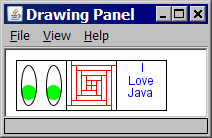

-
We'll use a provided class
DrawingPanelthat works with Java classesGraphics(a "pen" for drawing) andColor. -
Download
DrawingPanel.javato your program directory. -
To check your output in the
DrawingPanel, click File, Compare to URL....
Exercise : Graphics
DrawingPanel is the canvas where you can draw and Graphics is the paint brush.
The coordinate system for the DrawingPanel is different from the one you might be used to. Moving downwards for the DrawingPanel is the same as increasing the "Y" coordinate in a positive direction.
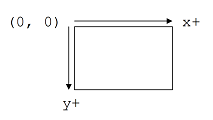
Exercise - Continued
Here is a small segment of code that uses the DrawingPanel and Graphics to start a new canvas to draw on.
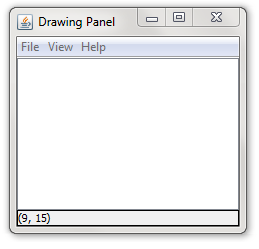
import java.awt.*;
public class Draw {
public static void main(String[] args) {
// Makes a new canvas that is 220px by 150px
DrawingPanel panel = new DrawingPanel(220, 150);
// This gets the paint brush
Graphics g = panel.getGraphics();
}
}
Copy and paste this code into jGRASP, then save it and compile it. You should store this program in the same directory where you saved the DrawingPanel class.
Exercise : Graphics 2
You can draw shapes on the canvas using your Graphics paint brush. Here are some things you can ask your paint brush to draw:
-
g.drawLine(x1, y1, x2, y2);
This will draw a line from (x1, y1) to (x2, y2) -
g.drawOval(x, y, width, height);
This will draw the biggest oval that fits within the box of size width * height with the top left corner at (x, y). -
g.drawRect(x, y, width, height);
This will draw a rectangle of size width x height with the top left at (x, y)
Exercise - Continued
Try drawing the following on a 500 by 500 canvas:
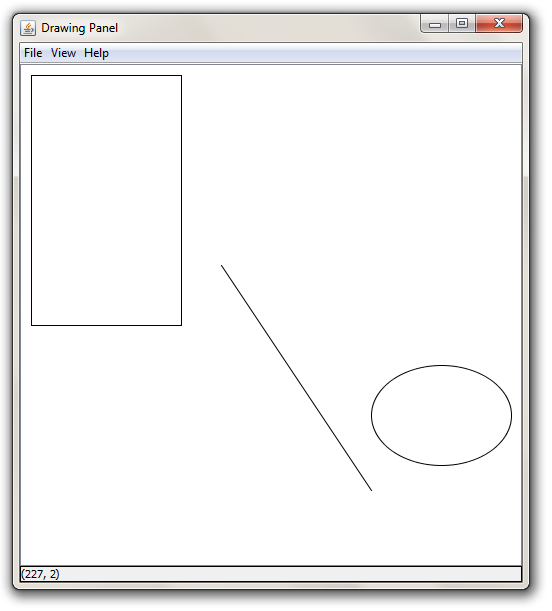
- A line starting at (200, 200) and going to (350, 425)
- A rectangle starting at (10, 10) with a width of 150 and a height of 250.
- An oval starting at (350, 300) with a width of 140 and a height of 100.
Exercise - Solution
import java.awt.*;
public class Draw {
public static void main(String[] args) {
DrawingPanel panel = new DrawingPanel(500, 500);
Graphics g = panel.getGraphics();
g.drawLine(200, 200, 350, 425);
g.drawRect(10, 10, 150, 250);
g.drawOval(350, 300, 140, 100);
}
}
Exercise : Graphics 3
You can also draw shapes that are filled in, instead of just an outline:
g.fillOval(x, y, width, height);
g.fillRect(x, y, width, height);
Exercise - Continued
Try drawing the following on a 300 by 300 canvas:

- A filled rectangle starting at (150, 200) with a width of 50 and a height of 75.
- A filled oval starting at (25, 50) with a width of 100 and a height of 50.
Exercise - Solution
import java.awt.*;
public class Draw {
public static void main(String[] args) {
DrawingPanel panel = new DrawingPanel(300, 300);
Graphics g = panel.getGraphics();
g.fillRect(150, 200, 50, 75);
g.fillOval(25, 50, 100, 50);
}
}
Exercise : Graphics 4
Here is a list of some colors:
- Color.RED
- Color.BLUE
- Color.BLACK
- Color.YELLOW
- Color.ORANGE
- Color.GREEN
- Color.LIGHT_GRAY
- Color.MAGENTA
You can also change the color of what you draw. It helps to think about changing colors as dipping your paint brush (Graphics) into a can of paint.
g.setColor(Color.RED);
This will change the color of your paint brush.p.setBackground(Color.BLUE);
This will change the color of the canvas.
Exercise - Continued
Try drawing the following on a 300 by 300 canvas that is light gray in color:

- A blue filled rectangle starting at (150, 200) with a width of 50 and a height of 75.
- A red filled oval starting at (25, 50) with a width of 100 and a height of 50.
- A magenta line starting at (120, 130) going to (160, 175)
Exercise - Solution
import java.awt.*;
public class Draw {
public static void main(String[] args) {
DrawingPanel panel = new DrawingPanel(300, 300);
Graphics g = panel.getGraphics();
panel.setBackground(Color.LIGHT_GRAY);
g.setColor(Color.BLUE);
g.fillRect(150, 200, 50, 75);
g.setColor(Color.RED);
g.fillOval(25, 50, 100, 50);
g.setColor(Color.MAGENTA);
g.drawLine(120, 130, 160, 175);
}
}
Exercise : Syntax errors
-
The following program contains 12 mistakes! What are they?
Once you think you've found them all, compile/run your corrected code.
1 2 3 4 5 6 7 8 9 10 11 12 13 14
import Java.*; public class PrettyPicture { public static void main(String[] args) { DrawingPanel panel = DrawingPanel(220, 150); setBackgroundColor(Color.YELLOW); Graphics g = panel.Graphics(); panel.setColor(new Color.BLUE); g.drawRectangle(50, 25); g.setColor("RED"); g.fillEllipse(130, 25, 42.1, 40.5); } }
answer on next slide...
Exercise - answer
-
line 1: incorrect
importstatement; should importjava.awt.* -
line 5: missing word
newbefore 2nd occurrence ofDrawingPanel -
line 6: method name should be
setBackground -
line 6: missing
panel.beforesetBackground -
line 8: method name should be
getGraphics -
line 9: the
setColormethod is part of objectg, notpanel -
line 9: should not write
newbeforeColor.BLUE -
line 10: method name should be
drawRect -
line 10: missing two parameters from
drawRect(width and height) -
line 11: color should be specified as
Color.RED, not"RED" -
line 12: method name should be
fillOval - line 12: wrong parameter types; width/height must be integers
Exercise - corrected version
-
Here is a corrected version of the program:
import java.awt.*; public class PrettyPicture { public static void main(String[] args) { DrawingPanel panel = new DrawingPanel(220, 150); panel.setBackground(Color.YELLOW); Graphics g = panel.getGraphics(); g.setColor(Color.BLUE); g.drawRect(50, 25, 10, 10); g.setColor(Color.RED); g.fillOval(130, 25, 42, 40); } }
Exercise : Face

Write a complete Java program that draws the following output:
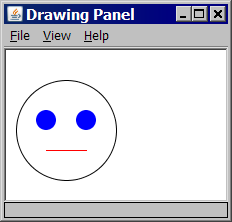
- window size: 220 x 150 px
- overall face circle: 100 px diameter; top-left corner at (10, 30)
- eyes: blue circles, 20 px diameter; top-left at (30, 60) and (70, 60)
- mouth: red line from (40, 100) to (80, 100)
Exercise - answer
import java.awt.*;
public class Face1 {
public static void main(String[] args) {
DrawingPanel panel = new DrawingPanel(220, 150);
Graphics g = panel.getGraphics();
g.drawOval(10, 30, 100, 100); // face outline
g.setColor(Color.BLUE);
g.fillOval(30, 60, 20, 20); // eyes
g.fillOval(70, 60, 20, 20);
g.setColor(Color.RED); // mouth
g.drawLine(40, 100, 80, 100);
}
}
Exercise : Stairs loop table

Consider the output at right. The first stair's top-left corner is at position (5, 5). The first stair is 10x10 px in size. Each stair is 10px wider than the one above it.
Fill in the table below with the coordinates and sizes of the first five stairs. Note which values change and which ones stay the same.
| stair | x | y | width | height |
|---|---|---|---|---|
1
|
5 |
5 |
10 |
10 |
2
|
5 |
15 |
20 |
10 |
3
|
5 |
25 |
30 |
10 |
4
|
5 |
35 |
40 |
10 |
5
|
5 |
45 |
50 |
10 |
Exercise : Stairs


Write a complete Java program to draw the stairs. Copy/paste the code template below into jGRASP and fill in your own expressions or values for each stair's x, y, width, and height.
Use your table from the previous slide to help you find the correct expressions.
The values that change for each stair should become expressions in terms of the loop counter variable, i.
import java.awt.*;
public class Stairs1 {
public static void main(String[] args) {
DrawingPanel panel = new DrawingPanel(110, 110);
Graphics g = panel.getGraphics();
for (int i = 0; i < 10; i++) {
g.drawRect(x, y, width, height);
}
}
}
Exercise : Stairs 2

Modify your stairs program to draw one (or all) of the following outputs.
Modify only the body in your for loop.
(You may want to make a new table to find the expressions for x, y, width, and height.)
 →
→
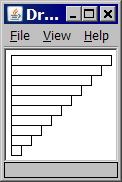


Exercise - answer
To get each output, change the for loop body to the following:
// output 2
g.drawRect(5, 5 + 10*i, 100 - 10*i, 10);
// output 3
g.drawRect(95 - 10*i, 5 + 10*i, 10 + 10*i, 10);
// output 4
g.drawRect(5 + 10*i, 5 + 10*i, 100 - 10*i, 10);
Parameterized methods and Graphics
When you want to divide a graphical program into multiple drawing methods, you must pass Graphics g as a parameter in addition to any other parameters. Example:
public static void main(String[] args) {
DrawingPanel panel = new DrawingPanel(400, 300);
Graphics g = panel.getGraphics();
...
drawStuff(g, 13, 52, 7);
}
public static void drawStuff(Graphics g, int a, int b, int c) {
g.drawLine(a, 45, b, c);
...
}
Exercise : Face 1+2
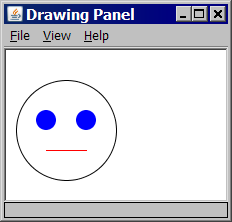
Suppose you have an existing program that draws the "face" figure at right. Let's modify the program using methods and parameters so that we can draw several faces at different locations.
continued on the next slide...
Exercise : Face 2

Modify the Face program to draw the following output.
Write a parameterized method that draws a face at different positions.
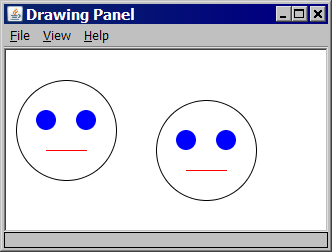
- window size: 320 x 180 px
- faces' top-left corners at (10, 30) and (150, 50)
Exercise - answer
import java.awt.*;
public class Face2 {
public static void main(String[] args) {
DrawingPanel panel = new DrawingPanel(320, 180);
Graphics g = panel.getGraphics();
drawFace(g, 10, 30);
drawFace(g, 150, 50);
}
public static void drawFace(Graphics g, int x, int y) {
g.setColor(Color.BLACK);
g.drawOval(x, y, 100, 100);
g.setColor(Color.BLUE);
g.fillOval(x + 20, y + 30, 20, 20);
g.fillOval(x + 60, y + 30, 20, 20);
g.setColor(Color.RED);
g.drawLine(x + 30, y + 70, x + 70, y + 70);
}
}
Exercise : Face 3

Modify your previous Java program to draw the following output.
Use a for loop with your parameterized method to draw faces at different positions.
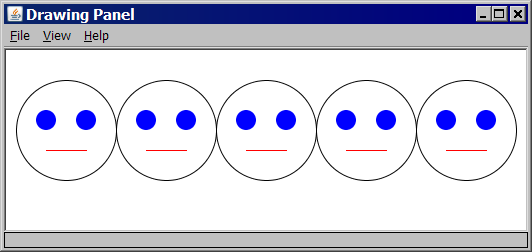
- window size: 520 x 180 px
- faces' top-left at (10, 30), (110, 30), (210, 30), (310, 30), and (410, 30)
Exercise - answer
import java.awt.*;
public class Face3 {
public static void main(String[] args) {
DrawingPanel panel = new DrawingPanel(520, 180);
Graphics g = panel.getGraphics();
for (int i = 0; i < 5; i++) {
drawFace(g, 10 + i * 100, 30);
}
}
public static void drawFace(Graphics g, int x, int y) {
g.setColor(Color.BLACK);
g.drawOval(x, y, 100, 100);
g.setColor(Color.BLUE);
g.fillOval(x + 20, y + 30, 20, 20);
g.fillOval(x + 60, y + 30, 20, 20);
g.setColor(Color.RED);
g.drawLine(x + 30, y + 70, x + 70, y + 70);
}
}
If you finish them all...
If you finish all the exercises, try out our Practice-It web tool. It lets you solve Java problems from our Building Java Programs textbook.
You can view an exercise, type a solution, and submit it to see if you have solved it correctly.
Choose some problems from the book and try to solve them!