All students enrolled in CSE 122 will receive free access to Ed. Ed comes with an online editor that lets you work on your assignment without having to download any software. However, we will still ask that you complete some software setup on your computer since there are a couple of downsides primarily relying on Ed.
- Ed requires internet access. You cannot work on your assignments on Ed if you don’t have a stable internet connection.
- Ed does not have a debugger. One of the skills we will be practicing this quarter is how to debug the programs we write. Without a debugger built-in to the software, debugging is much more difficult.
So in addtion to using Ed, we will ask that you install a editor named IntelliJ as another option for working on your assignments. IntelliJ is a fully-featured Integrated Development Environment (IDE) that is ued by many professional software developers. The instructions below will explain how to install and set up IntelliJ for our course.
Install Java¶
Following the instructions here to install Java on your computer.
Install IntelliJ¶
Install IntelliJ here for the appropriate operating system. We only need the Community Edition, but students are able to apply for free Ultimate licenses as well here.
On a Mac?
If you are on a Mac, you need to select which type of processor you have (Intel or Apple) in the installer type dropdown.
Once you have completed the installation, IntelliJ should open and we can continue the set up.
Set Up IntelliJ¶
Open IntelliJ for the first time. You can choose any customizations you might be comfortable with, but the defaults are usually good enough!
The one customization we will ask you to make for your setup is to install the jGrasp plugin to improve the IntelliJ debugger. jGrasp is another IDE that has an amazing visual debugger, by installing this plugin we get all of the amazing features in IntelliJ as well as this powerful visual debugger from jGrasp.
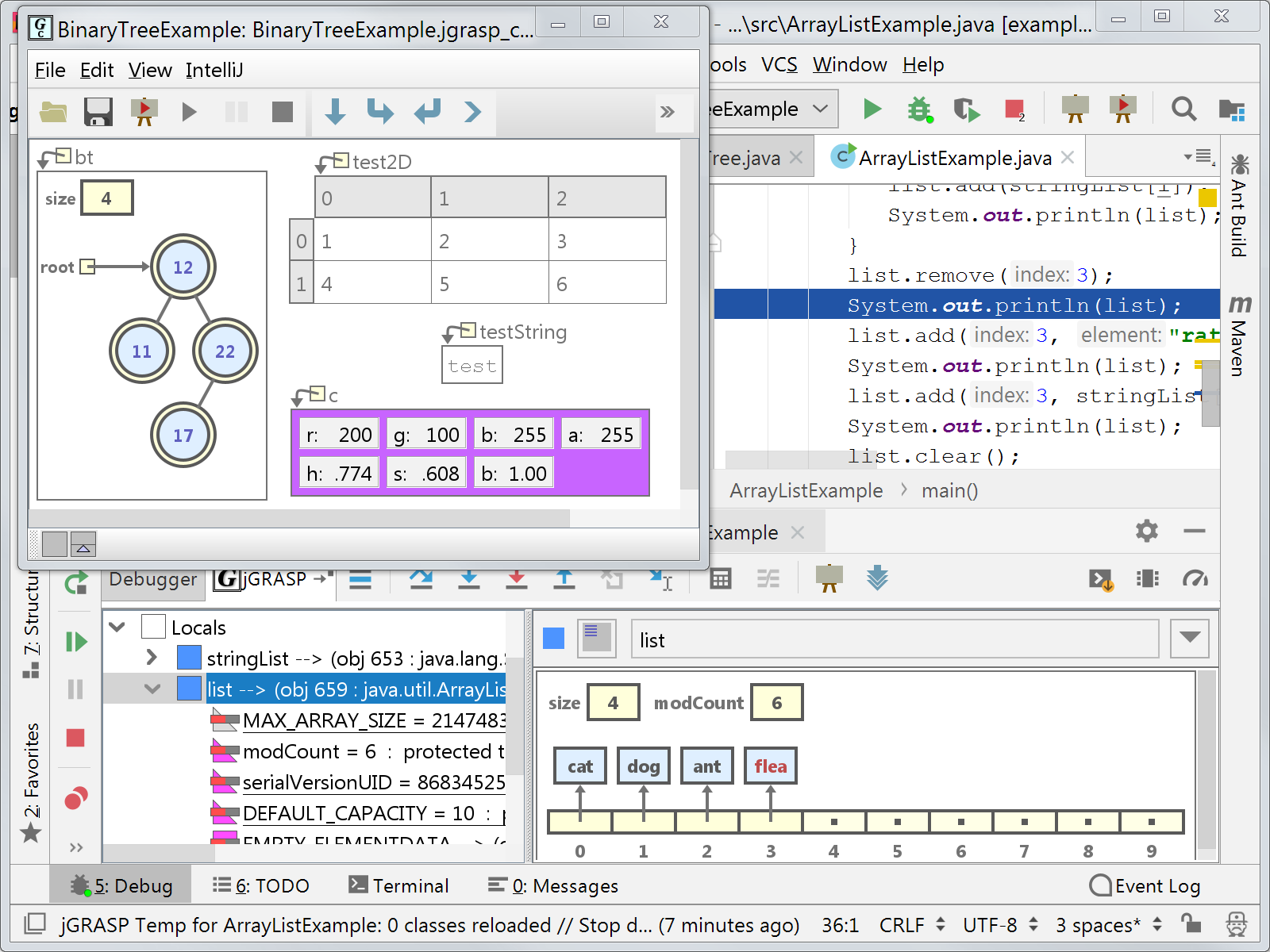
To do so, click the Plugins option from the IntelliJ setup. In the Marketplace that shows up, search for an install the jGrasp plugin. If you have already closed the first-time set up, you can also install plugins by opening up Preferences and then clicking Plugins from there.
After installing the jGrasp plugin, your environment should be all set to go!
Complete IntelliJ Tour¶
IntelliJ comes with a great built-in tour to show off all of its core features. The tour teaches how to edit, run, and debug your project. To get to the tour:
-
If this is your first time opeining IntelliJ, you should see a button at the bottom of the window telling you to “Start Tour”
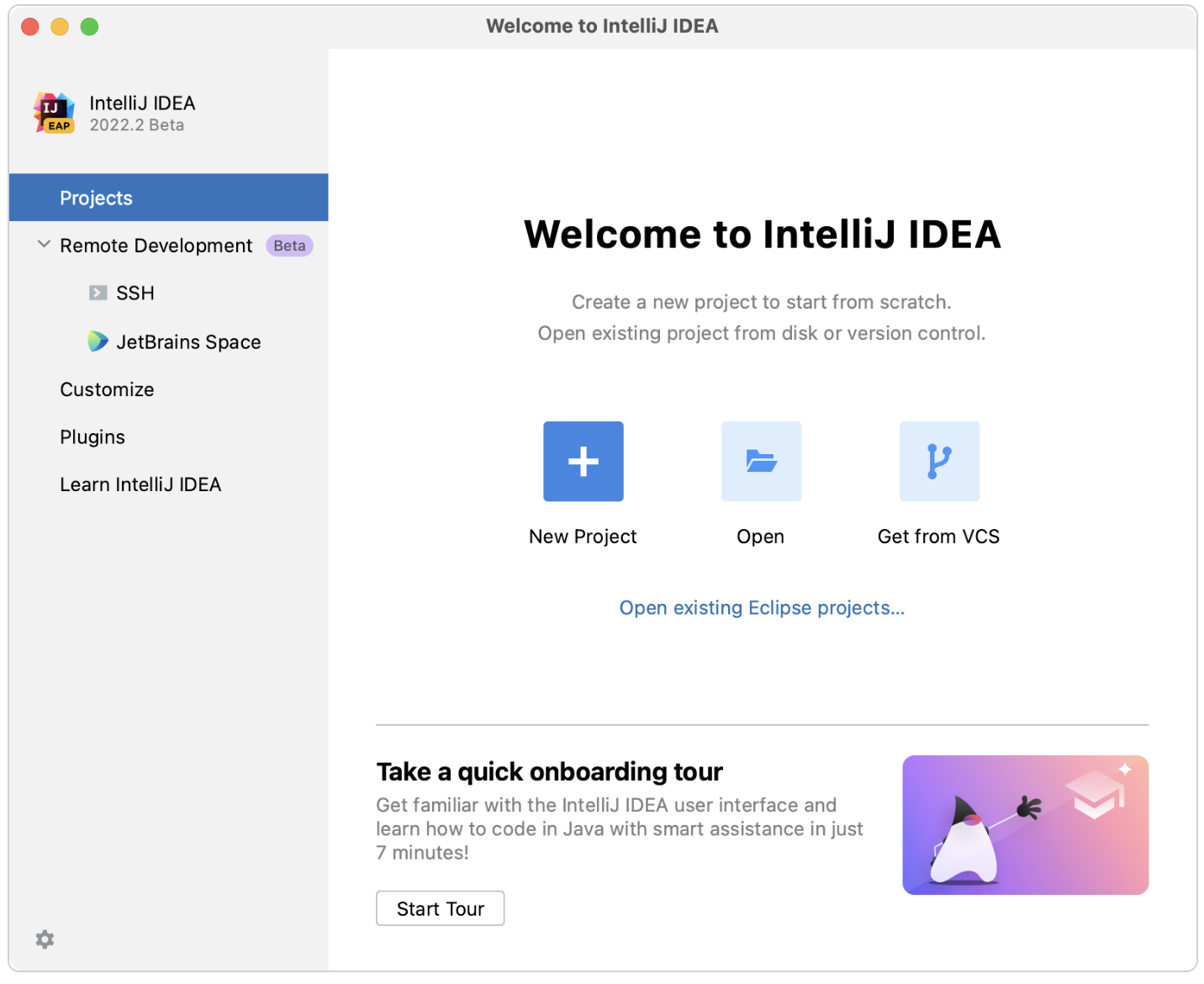 * If you have already opened IntelliJ, you can still activate the tour by using the top menu for
* If you have already opened IntelliJ, you can still activate the tour by using the top menu for Help > Learn IDE Features.
There are many chapters in their interactive tour, but you really only need to complete the first one titled “Onboarding Tour”. The other chapters are also very useful, but will rely on features we don’t need in depth.