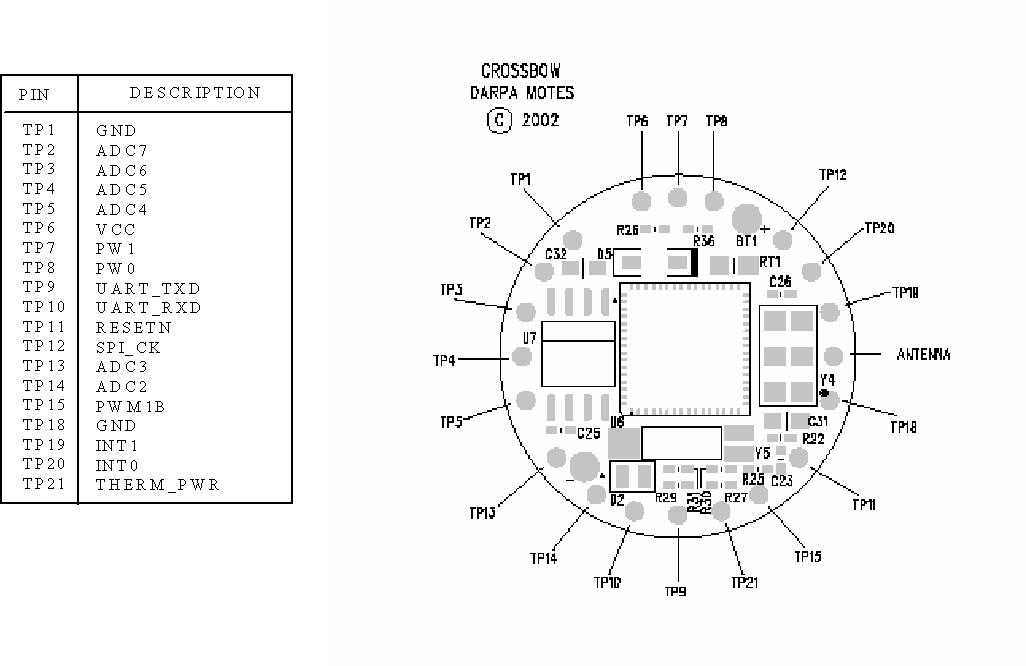CSE466-03au Lab Assignment 6
- TinyOS Experiments
This is a 2
part lab. In it, you will:
1. Setup your TinyOS working directory
and check your mote hardware.
2. Run through three TinyOS tutorials
In this lab, you will learn the following:
- The major concepts required for TinyOS programming
- Basic communication using the RFM radio stack
- How to analyze a mote's sensor readings using a PC (and an
oscilloscope)
- basic operations using the tools
Steps
Part 1
1. Unzip apps.zip to
your Z drive, creating Z:\apps\
2. CAREFULLY plug
one mote into your MIB510
programmer. Then plug the power and serial cables into the
programmer. Battery power must be OFF!
3. Launch Cygwin and type "cdapps" and then cd
MicaHWVerify; this application will test your hardware
4. To build MicaHWVerify, type
make mica2dot
if
it compiled correctly, it will print out a profile of the memory used
by
the application.
5. Now install the application on a mote:
Flip your programmer's
power switch on, the green LED labeled "SP PWR" should light up.
Type
make
reinstall mica2dot
If all
goes well, the red LED on your mote should be blinking once per second
6. Repeat the above process with your other mote.
End
of Part 1
Part 2
1. Keeping in mind
that you are using mica2dot motes, and the MIB510 programmer with a
serial cable,
do TinyOS tutorials:
Tutorial
1: Getting started with TinyOS and nesC (http://webs.cs.berkeley.edu/tos/tinyos-1.x/doc/tutorial/lesson1.html)
Hints:
Ignore the stuff on
how to use the programmer. Here's what you need to know:
To get to the right
directory, type "cdapps"
then "cd Blink".
To make, type "make mica2dot".
To install, type
"make
reinstall mica2dot".
To make and install, type "make install
mica2dot".
To see command
aliases, type "alias".
Tutorial
4: Component Composition and Radio Communication (http://webs.cs.berkeley.edu/tos/tinyos-1.x/doc/tutorial/lesson4.html)
Hints:
Your frequency is predefined. It's 433 MHz.
Use the number on one of your motes for your group
ID. See Underlying
Details in the tutorial.
Tutorial
6: Displaying Data on a PC (http://webs.cs.berkeley.edu/tos/tinyos-1.x/doc/tutorial/lesson6.html)
Hints:
This does not require a sensor board.
export MOTECOM=serial@COM1:19200 # mica2dot baud rate
If you
get a java error, follow the message directions. Something may not be
compiled in the java tools.
When you get the java
oscope or othe programs running, try touching TP3, which is ADC6 on
your mote.
oscope may need you
to hit Reset, Clear Dataset, or Zoom out y to get something to display.
A 10k resistor between TP3
and TP6 should give you a full scale reading.
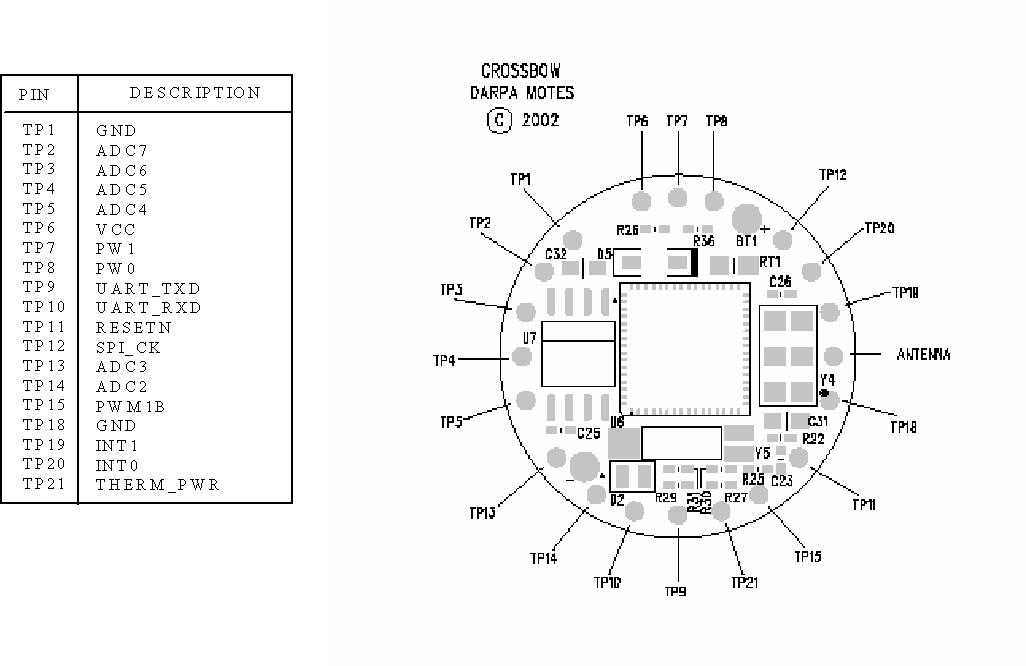
Deliverables
Part 2:
Demonstrate each completed TinyOS
tutorial to a TA.
End