Adding an ODBC connection to the machine you're working on
In order to talk to the database, you'll need to create an ODBC connection on the machine that you're working on. To do this, do Start-> Settings -> Control Panel -> Administrative Tools, then choose "ODBC Data Sources". You'll want to add a "System DSN". User DSN means that only you will be able to access this data source, and System DSN means that anyone who is on the machine should be able to access the data source (though only if they provide the necessary NT credentials). A User DSN (which seems like it would be what you want) won't work, so make sure that you choose a System DSN.
So choose System DSN and click on "Add" 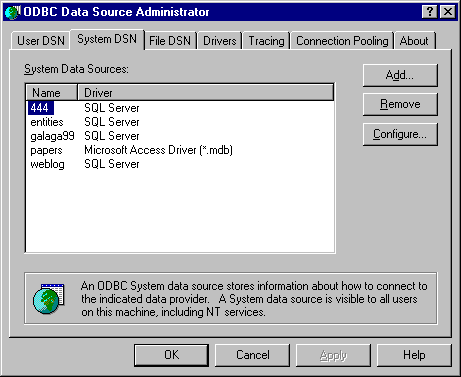
At this point, it'll ask you for which driver you want to use. Since you'll
be connecting to your project database, you'll want to choose SQL Server. So
select "SQL Server", and click finish (no, of course that doesn't
mean that you're done). Next you'll want to specify which database you want to
talk to. You'll see a dialogue box with three boxes for you to fill in.
Pretending that I'm a member of the group "entities", I'd fill them
in appropriately:
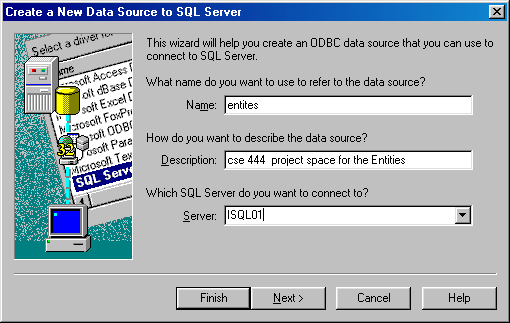
Click next and choose that you want to connect with SQL Server
authentication, and then use the DSN name, login ID, and password that we gave
you. If you deleted that info, send me mail, and I'll send it to you again. Note
that this has changed from the original specification
Click "Next" again, and it'll contact the database to make sure that you have the appropriate permissions. Make sure that you have your group's database selected as the default database (it shouldn't be a problem for you, because you have permissions for one database on ISQL01, so it should figure that out automatically, but check it just in case).
Click next again, then finish, and finally, click "Test Data Source" to make sure that everything ran properly.