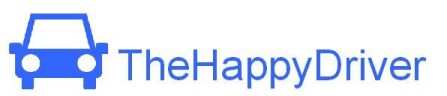Overview
Problem
Traffic is always a huge problem for people living in big cities that can cause much frustration and cost a lot of time. Although it is fairly easy to acquire information about current traffic conditions, it is impossible to stare at the computer screen all the time.
Goal
To make an application that runs on any mobile devices (smart phones specifically) and combines the benefits of different resources available to make commuters informed about their daily commute.
Solution
TheHappyDriver is a mobile application that not only provides the traffic information the commuter needs, but also includes the feature of monitoring the route and traffic conditions for the commuter.
Team
James ShihTeam Lead
Jerry LiDocumentation & Testing Lead
Kevin BangDesign Lead
Documents
Task 1: Checking daily commute route and setting up alarms.
About to commute to work, and would like to make sure the route is clear. Then, set up alarms to get informed if anything happens to the traffic on your way to work.
Scripts:
- Check the map. To see highlighted route on map:
- Click on the drop down list next to the "Route To" button in the top-left corner.
- Select the "To Work" route (the first one) from the list. Now you need to set up an alarm for this route
- Click on the 'Alarms' tab.
- Click 'New Alarm' to create a new alarm.
- Input all information for the alarm.
- Click 'Save Alarm'.
The new alarm you just created should appear at the top of the list.
Task 2: Checking traffic conditions and using the navigation feature.
It's your first day of work and you are commuting from Bellevue to Seattle. You want to use the trip planner and the navigation feature because you are not familiar with the commute route. Have the application get the best route given traffic, and have the application guide you while driving since the route is unfamiliar.
Scripts:
- Check the map. Now you are going to start planning a trip:
- Click on the "Trip Planner" tab. You want to create a new route first:
- Click the "New Route" button.
- Enter start and end locations, name of route.
- Click on "Save Route." The route you just created should appear at the top of the list.
- Click on the route you just created.
- Specify the trip information.
- Click "Plan."
The application should return to the map with your route highlighted and ready to navigate.
Task 3: Getting an alarm from the application unexpectedly while driving.
On the way to work in Seattle from the east side, like any other day, when unexpectedly an alert pops up from the application saying that the 520 bridge was closed because of an accident happened a few minutes ago, and that therefore you'll need to take another route. While driving, get the best alternate route.
Scripts:
-
After a second, you should see the alert pops up on the screen.
You may want to hear more details about the alert:
- Click on "More." Some information appears on the screen. And you want to get an alternate route:
- Click on "Find Alternate Route."
The application should return to the map with an alternate route highlighted.