
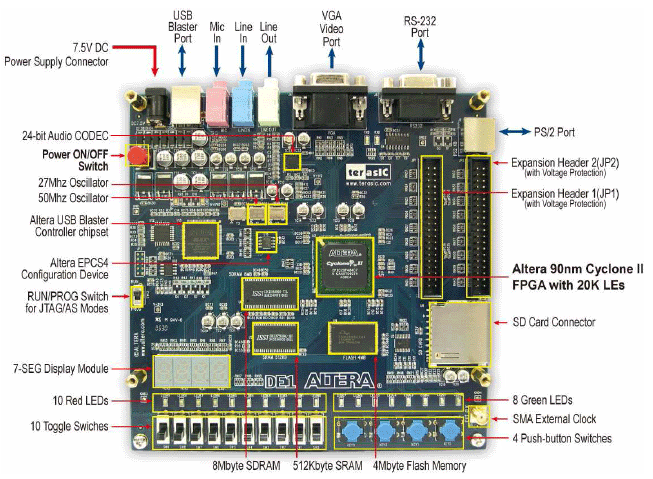

 The red line marks where VDD runs across the board, and the black line marks were GND runs across the board. The holes on the board are interconnected as the blue line shows, up-and-down for each 5 hole segment. |
 |
There is a fuse and an indicator light on your prototyping board. If you do accidentally wire up GND to VDD, you will mostly likely blow the fuse "F1" and the light "L1" will go off. |
| NOT GATE | NOR GATE | NAND GATE | |||||||||||||||||||||||||||||||||||||||
|
|
|