Web Programming Step by Step
Lecture 12
Introduction to JavaScript
Reading: 7.1 - 7.4
Except where otherwise noted, the contents of this presentation are Copyright 2010 Marty Stepp and Jessica Miller.
7.1: Key JavaScript Concepts
- 7.1: Key JavaScript Concepts
- 7.2, 7.3, 7.4: JavaScript Syntax
Client-side scripting (7.1.1)

- client-side script: code runs in browser after page is sent back from server
- often this code manipulates the page or responds to user actions
Why use client-side programming?
PHP already allows us to create dynamic web pages. Why also use client-side scripting?
-
client-side scripting (JavaScript) benefits:
- usability: can modify a page without having to post back to the server (faster UI)
- efficiency: can make small, quick changes to page without waiting for server
- event-driven: can respond to user actions like clicks and key presses
-
server-side programming (PHP) benefits:
- security: has access to server's private data; client can't see source code
- compatibility: not subject to browser compatibility issues
- power: can write files, open connections to servers, connect to databases, ...
What is JavaScript? (7.1)
- a lightweight programming language ("scripting language")
- used to make web pages interactive
- insert dynamic text into HTML (ex: user name)
- react to events (ex: page load user click)
- get information about a user's computer (ex: browser type)
- perform calculations on user's computer (ex: form validation)
- a web standard (but not supported identically by all browsers)
- NOT related to Java other than by name and some syntactic similarities
JavaScript vs. Java
 +
+
 = JavaScript
= JavaScript
- interpreted, not compiled
- more relaxed syntax and rules
- fewer and "looser" data types
- variables don't need to be declared
- errors often silent (few exceptions)
- key construct is the function rather than the class
- "first-class" functions are used in many situations
- contained within a web page and integrates with its HTML/CSS content
JavaScript vs. PHP
JS <3


- similarities:
- both are interpreted, not compiled
- both are relaxed about syntax, rules, and types
- both are case-sensitive
- both have built-in regular expressions for powerful text processing
- differences:
- JS is more object-oriented:
noun.verb(), less procedural:verb(noun) - JS focuses on UIs and interacting with a document; PHP on HTML output and files/forms
- JS code runs on the client's browser; PHP code runs on the web server
- JS is more object-oriented:
Linking to a JavaScript file:
script
<script src="filename" type="text/javascript"></script>
<script src="example.js" type="text/javascript"></script>
scripttag should be placed in HTML page'shead- script code is stored in a separate
.jsfile - JS code can be placed directly in the HTML file's
bodyorhead(like CSS)- but this is bad style (should separate content, presentation, and behavior)
A JavaScript statement:
alert
alert("message");
alert("IE6 detected. Suck-mode enabled.");
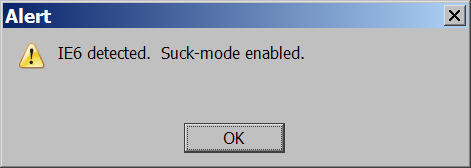
- a JS command that pops up a dialog box with a message
Variables and types (7.2.1, 7.2.3)
var name = expression;
var age = 32; var weight = 127.4; var clientName = "Connie Client";
- variables are declared with the
varkeyword (case sensitive) - types are not specified, but JS does have types ("loosely typed")
Number,Boolean,String,Array,Object,Function,Null,Undefined- can find out a variable's type by calling
typeof
String type
(7.2.7)
var s = "Connie Client";
var fName = s.substring(0, s.indexOf(" ")); // "Connie"
var len = s.length; // 13
var s2 = 'Melvin Merchant'; // can use "" or ' '
- methods:
charAt,charCodeAt,fromCharCode,indexOf,lastIndexOf,replace,split,substring,toLowerCase,toUpperCasecharAtreturns a one-letterString(there is nochartype)
lengthproperty (not a method as in Java)-
concatenation with
+:1+ 1 is2, but"1"+ 1 is"11"
Event-driven programming

- JS programs have no
main; they respond to user actions called events - event-driven programming: writing programs driven by user events
Buttons:
<button>
the canonical clickable UI control (inline)
<button>Click me!</button>
- button's text appears inside tag; can also contain images
- To make a responsive button or other UI control:
- choose the control (e.g. button) and event (e.g. mouse click) of interest
- write a JavaScript function to run when the event occurs
- attach the function to the event on the control
JavaScript functions
function name() {
statement ;
statement ;
...
statement ;
}
function myFunction() {
alert("Hello!");
alert("How are you?");
}
- the above could be the contents of
example.jslinked to our HTML page - statements placed into functions can be evaluated in response to user events
Event handlers
<element attributes onclick="function();">...
<button onclick="myFunction();">Click me!</button>
- JavaScript functions can be set as event handlers
- when you interact with the element, the function will execute
onclickis just one of many event HTML attributes we'll use
-
but popping up an
alertwindow is disruptive and annoying- A better user experience would be to have the message appear on the page...
Document Object Model (DOM) (7.1.4)
a set of JavaScript objects that represent each element on the page

- most JS code manipulates elements on an HTML page
- we can examine elements' state
- e.g. see whether a box is checked
- we can change state
- e.g. insert some new text into a
div
- e.g. insert some new text into a
- we can change styles
- e.g. make a paragraph red
DOM element objects (7.2.5)
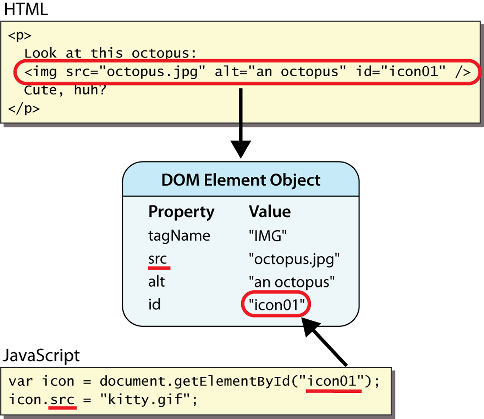
- every element on the page has a corresponding DOM object
-
access/modify the attributes of the DOM object with
objectName.attributeName
Accessing elements: document.getElementById
var name = document.getElementById("id");
<button onclick="changeText();">Click me!</button> <input id="output" type="text" value="replace me" />
function changeText() {
var textbox = document.getElementById("output");
textbox.value = "Hello, world!";
}
-
document.getElementByIdreturns the DOM object for an element with a givenid -
can change the text in most form controls by setting the
valueproperty
More advanced example
<button onclick="swapText();">Click me!</button> <span id="output2">Hello</span> <input id="textbox2" type="text" value="Goodbye" />
function swapText() {
var span = document.getElementById("output2");
var textBox = document.getElementById("textbox2");
var temp = span.innerHTML;
span.innerHTML = textBox.value;
textBox.value = temp;
}
-
can change the text inside most elements by setting the
innerHTMLproperty

